Transform

1. Cycle Pivot Point
Cycle the Pivot Point of the Freeform Gizmo between the corners.
Ctrl + Click: Cycle between the middle points.
Right Click: Reset Pivot Point to the center.
2. Mirror Selection
Mirror the current selection horizontally or vertically.
Shift+Click: It will select the Shells using the current selection and mirror them individually in place.
3. Space Vertices Evenly
Space the selected vertices evenly horizontally or vertically. If you are in Edge Mode, it will space the vertices that belongs to the selected edges.
4. Align UV Shell to the selected edge
Select one edge of a Shell and it will align the whole Shell to the nearest 90° of the selected edge. Works with multiple Shells.
Ctrl + Click: Align the Shell horizontally. In Face mode, it treats the selected Shells as a whole group.
Shift + Click: Align the Shell vertically.
5. Multi-Stitch
The new Algorithm allows you to Stitch Multiple Shells at once. Select the Shell's edges you would like to Stitch and it will Stitch all matching Shells.
Right Click: Open the Multi-Stich settings dialog.
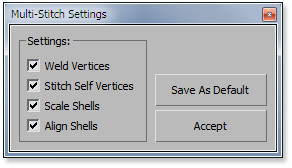
6. Rotate Selection
Rotate the current selection to the specified degrees, CW and CCW, around the selection pivot.
Ctrl + Click: Rotate the Shells around the selection center.
Shift + Click: Will select the Shells using the current selection and rotate them individually in place.
Right Click: Open a dialog to setup the default rotation angle.
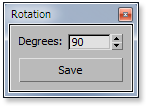
7. Align Vertices and Edges
Align the selected vertices to their center, horizontally or vertically.
In Vertex Mode, the alignment will be performed based on vertices that share the same face.
In Edge Mode the alignment will be performed by edges sharing the same vertices.Shift + Click: Will perform a Loop operation before the alignment.
8. Select Longest Edge
Select the longest Shell edge on the selected Shells. If there are no Shells selected it will select the longest edge of each Shell. By default the algorithm only look at the UV open edges.
Shift + Click: Select the longest Shell edge, including all interior edges and invisible edges in case of meshes.
9. Align Vertices
In Vertex and Edge Modes, align the selected vertices/edges to the Left, Right, Top, Bottom and Center.
In Face Mode performs a Shell alignment.Shift + Click: Aligns to the texture 0.0, 0.5 and 1.0, horizontally and vertically.
10. Distribute Shells
Distribute the selected Shells horizontally or vertically. You can specify the space between the Shells in pixels.
Ctrl + Click: Distribute the Shells using the selected Lef/Right or Top/Bottom Shells.
11. Nudge
Move the current selection Up, Down, Left or Right using the given Units.
Units: Use UV coordinates.
Pixel: Use the current Width and Height assigned in the Render Tab.